How to Create Material in SAP?
- Mohnish Baviskar
- Aug 28, 2023
- 2 min read
Updated: Sep 28, 2024
A material master contains information on all materials purchased, manufactured, or sold by a corporation. It houses core data that is accessible at all levels.
Path to Create Material Master
Logistics ⇒ Materials Management ⇒ Material Master ⇒ Material ⇒ Create Material
T Code: MM01
STEP1: On the SAP Menu screen, click the Create button by following the above path.
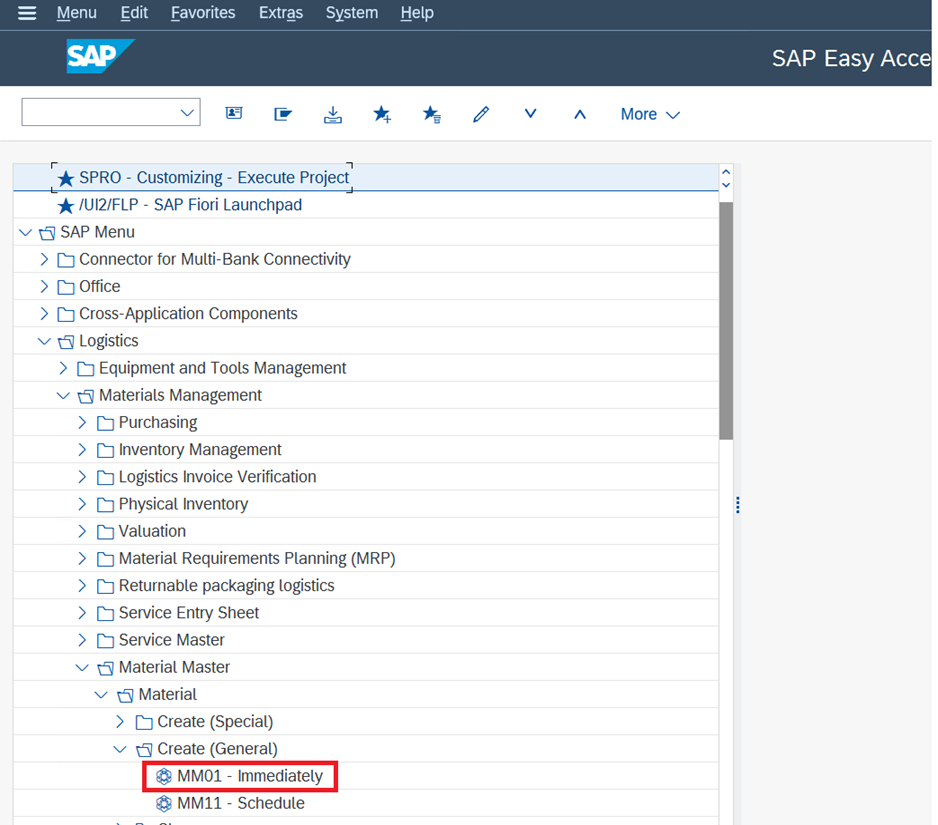
STEP 2: Fill in all the required details such as material number, material type, industry sector, etc.

STEP 3 : Select the views you want to maintain for your material.

STEP 4 : Enter the name of the plant and the storage location.

STEP 5: Enter the required information in your material views Basic Data 1, such as Description, unit of measure, Material Group, etc. Click on the next view or press enter.

STEP 6: In Basic Data 2, there are no mandatory fields so we can directly go to next field by pressing enter.

STEP 7: In the Purchasing Tab you will see the Plant Name, we have to fill in the Order Unit, Purchasing Group, and Purchasing Value Key which is the reminder days and tolerance limits valid, as well as the shipping instructions and order acknowledgment requirement of the material for Purchasing, and the GR Processing Time. At the end enter in an order unit how many base units will the material be procured.



STEP 8: In MRP1 View, we have to fill in MRP Type, MRP Controller and Lot Sizing Procedure.

STEP 9: In MRP 3 View, we have to maintain an Availability Check.

STEP 10: In Accounting 1 view, we have to fill in the Valuation Area field, Standard price and moving average price are optional.

STEP 11: Click on save.

This is how we maintain all the views and fields of material creation.
Learn at Your Convenience: Enroll in our self-paced video courses! visit the link below
New SAP S4 HANA FICO online live training batch
Check details: https://www.gauravconsulting.com/product-page/sap-s-4-hana-finance-beginners-live-training
#materialmaster #creationofmaterial #materialcreation #sapmm #sapmmtutorials #sapmmtraining #sapmmcertification #sapmmdeveloper #sapmmconsultant #sapmmexpert








EPTU Machine ETPU Moulding…
EPTU Machine ETPU Moulding…
EPTU Machine ETPU Moulding…
EPTU Machine ETPU Moulding…
EPTU Machine ETPU Moulding…
EPS Machine EPS Block…
EPS Machine EPS Block…
EPS Machine EPS Block…
AEON MINING AEON MINING
AEON MINING AEON MINING
KSD Miner KSD Miner
KSD Miner KSD Miner
BCH Miner BCH Miner
BCH Miner BCH Miner