Bank Reconciliation in SAP S/4 HANA
- Musaif Ahmad
- May 9, 2024
- 2 min read
Updated: May 23, 2024
Manual Bank Reconciliation in SAP
Manual bank statement reconciliation involves selecting bank statement lines and system transactions to be reconciled together. During reconciliation if a system transaction hasn't been cleared the reconciliation process clears the transaction first, and then reconciles it.
1:-House Banks (Fi12)
Click on position and Enter Your company Code
Select Your company code and Click on House Banks
Select house bank and click on bank account.
Bank Account details
2:-Create GLs
· Main bank Account
· Incoming Account
· Outgoing
Account Control data tab, Account management right tick Open Item management.
Field status group G001 General and save
3:- Create and Assign Business Transaction (OT52)
In this step you store an indicator for each business transaction and allocate a posting rule to each business transaction. Several business transactions usually refer to the same posting rule.
Example:- To differentiate business transaction, you assign to the “Credit memo, domestic” transaction an indicator different from the one for “credit memo, foreign” or” credit memo, rent”. Since posting is the same for these transactions, you can allocate all three to one posting rule (credit memo).
4:- Define posting keys and posting rules for manual bank statement
Path:-Simg, Financial Accounting, Bank Accounting, Business Transactions, Payment Transactions, Manual Bank Statement, Define Posting Keys and Posting Rules for Manual Bank Statement.
Enter your Chart Of Account
Create Account Symbols
Click on New Entries
Assign Accounts to Account Symbol
Click on New Entries
Create Keys for Posting Rules
Click on New Entries
Define Posting Rules
Click on New Entries
BMW1, Posting key 40, Account DR(bmw4) :-main bank account, Account CR (BMW1) Incoming Receipts
BMW2, Account DR bmw2 Outgoing Receipts, Posting key 50, Account CR bmw4 main bank account.
5:-Define variants for manual bank statement (OT43)
In this step you can create separate account assignment variants for the manual bank statement in order to adapt the arrangement and/or the selection of account assignment fields to your company specific requirement.
One variant is delivered as a default. It connote be modified.
If you do not want to work with the standard variant, you can deactivate. New variants must be activated after you create them.
Activities
1. To create a new variant, choose variant > New variant > Create…
2. In the pop-up window enter the variant ID, description and the number of account assignment lines.
6:-Posted document Display Document (FB03)
Enter document number (incoming)
Enter
Outgoing
Enter
7:-Manual Bank statement (FF67)
Click on Settings enter specification and select your variant.
Add bank details and add closing bank balance and Click on post statement
Statement/list save
Mis match balance




















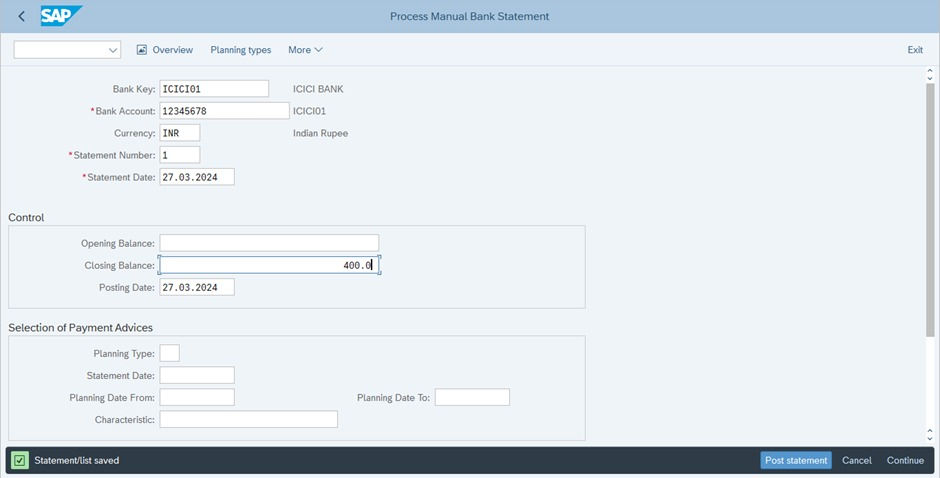








Manual bank reconciliation in SAP involves matching bank statement lines with system transactions. The process begins with selecting house banks (using FI12) and managing accounts, including creating GLs for main, incoming, and outgoing accounts. This setup ensures proper accounting controls, such as enabling open item management.
To create and assign business transactions (OT52), you need to store indicators and allocate posting rules for different transaction types. For example, various credit memos can share the same posting rule while being distinguished by their indicators.
Unlock your success: https://www.examsvce.com/CIFC-exam.html
Defining posting keys and posting rules for manual bank statements is crucial for accurate financial reporting. You can set this up by navigating through the SAP paths to create account symbols and posting…
Recently, I got the opportunity to use the services of Best Online Exam Help, and I should say, that I am quite impressed. I was studying Bank Reconciliation in SAP S/4 HANA and had some tough exam questions that needed expert guidance. Best Online Exam Help provided detailed solutions and explanations that helped me understand the complex concepts. Their team was quite responsive, supportive, and efficient in addressing my queries.